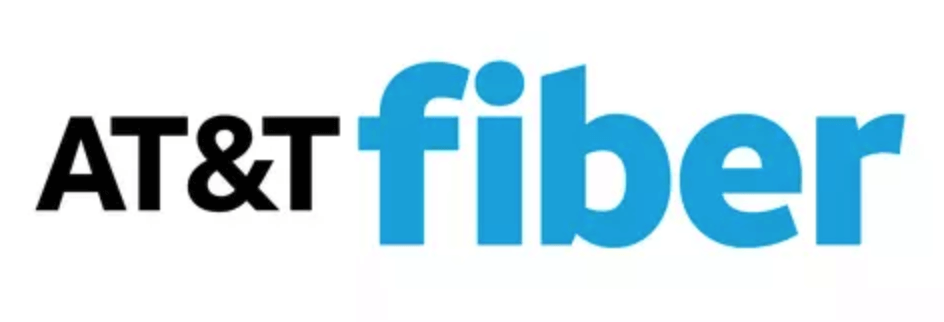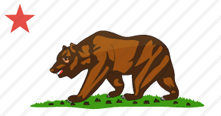In this article, I’ll walk you through exactly how to fix the flashing light on your AT&T Fiber Wi-Fi router.
First, we’ll carefully reboot the equipment. There are two ways to reboot your Wi-Fi router and modem with AT&T Fiber. Neither of them are complex, but the order of steps is important.
If that doesn’t work, we’ll proceed to look for issues with the ethernet cable connecting the devices, and with your home wiring.
If your internet isn’t back on by that point, I’ll leave you with a few shortcuts and tips for your call with AT&T Fiber customer support.
These instructions assume you have one of AT&T Fiber's most common routers, which in 2024 are the BGW320, BGW210, Pace 5268, NVG599, and NVG589 models. These routers may have different light colors depending on connection status. They are generally a "white box" or "black box" design. You should recognize yours in the picture below:
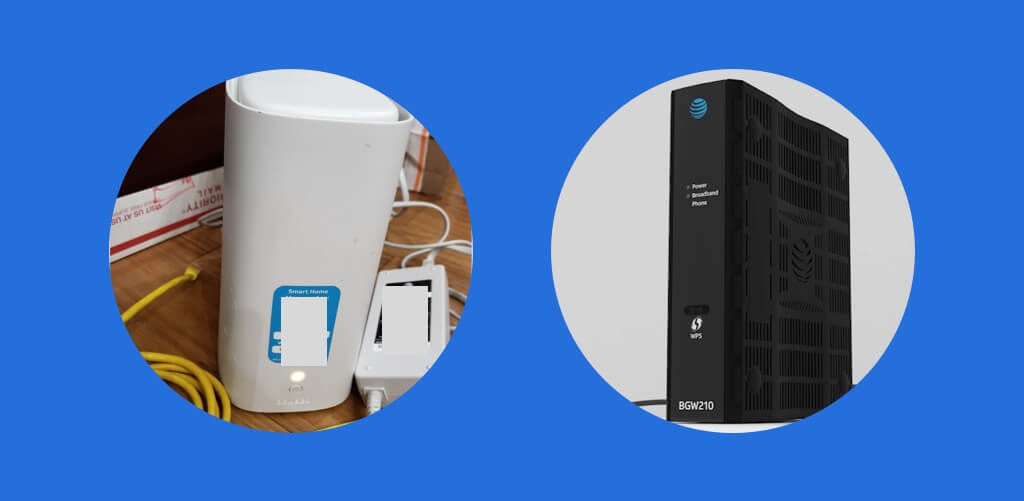
1. Check if there is an ongoing outage in your area
Before you even touch the router, pull out your smartphone and check AT&T Fiber’s outage page.
There are a number of websites online that show up if you Google “AT&T Fiber outage.” None of these websites know for sure if AT&T Fiber is down; they just make estimates based on user complaints.
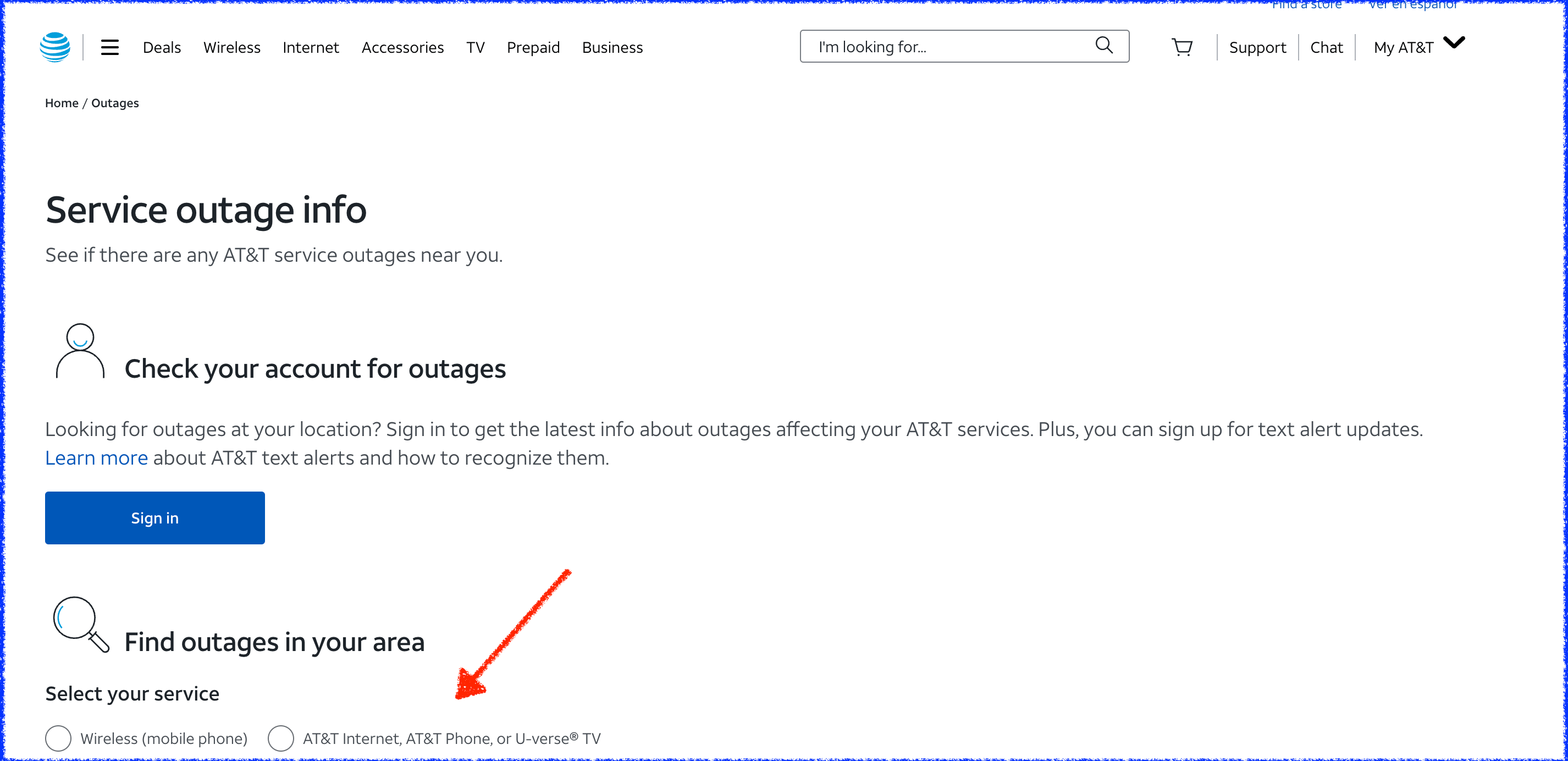
If there is an ongoing outage, you’ll have to wait until it’s fixed to begin troubleshooting your connection.
If there was a recent outage, that’s actually good news; seeing a flashing light is normal after outages, and is caused by issues with the IP address associated with the connection. 99% of cases are fixed with the simple reboot instructions below:
2. Attempt a basic restart of router and modem
For AT&T Fiber routers, start by locating the power button or power switch on the device. The button or switch position may vary depending on the model:
- White routers: switch on back.
- Black routers: switch on front.
Press and hold the power button or toggle the power switch to turn off the router. Wait for 30 seconds before turning the router back on by pressing the power button or toggling the power switch again.
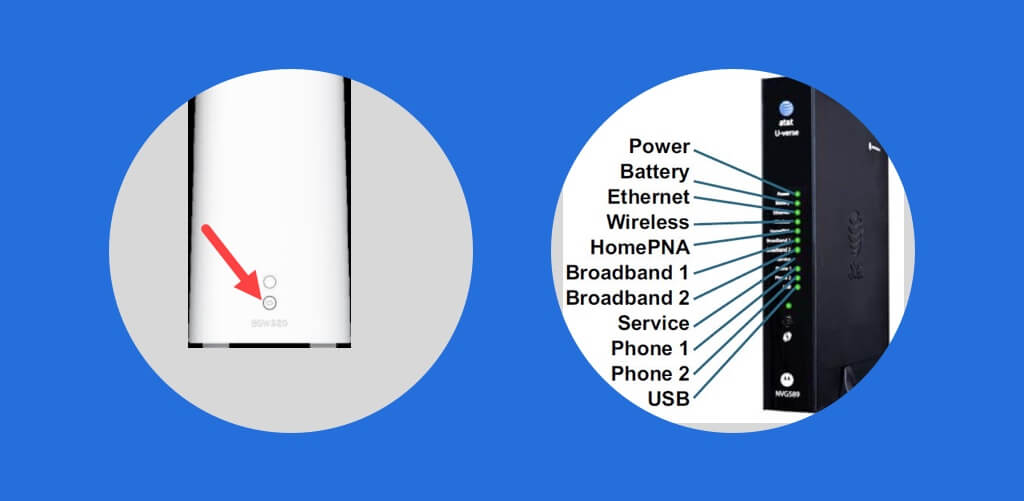
If it’s working properly, all the lit icons on the router will flash off and back on again, then continue blinking for another 5–30 seconds while it reconnects to the internet.
Once connected, the router should have a solid green light indicating that your Wi-Fi is working again.
3. Attempt to reboot your AT&T Fiber router
If your internet connection is still down, the next step is to perform a manual reboot of the router. We’ll accomplish this by unplugging the power cable from the device.
Though this may not seem much different from using the restart button, it ensures a complete restart.
This step applies to all AT&T Fiber router models:
- Unplug the router power supply (black cable plugged into electrical outlet).
- Wait for one minute.
- Plug the router power supply back in.
- Wait 1–2 minutes. The router light should flash while it reconnects, then change to a solid color once your Wi-Fi network is ready for use.
If the light returns to blinking or flashing, it’s likely time to call AT&T support. Before making the call, there are a couple of less common issues to examine:
4. Check the lights on the ONT
If you’re still experiencing issues with your AT&T Fiber Wi-Fi after rebooting the router, it’s a good idea to check the lights on the Optical Network Terminal (ONT) to help troubleshoot the problem. The ONT is the device that connects your home to the AT&T Fiber network.
To check the ONT lights:
- Locate the ONT in your home. It is usually placed in a utility room, garage, or basement. It is a small, white or gray box mounted to the wall.
- Observe the lights on the ONT. There should be a power light, a light for the fiber connection, and a light for the connection to the router.
- Verify that the power light and the fiber connection light are both solid green. If they are, it means the ONT is functioning properly and receiving a signal from AT&T’s network.
6. Check for obvious damage to coaxial line and drop
At this point, you’ve ruled out most common issues that can be solved by rebooting equipment or replacing small items like the ethernet cable.
The last thing to do before calling support is to check for obvious issues with the coaxial cable that connects to the modem.
The coax cable runs from the modem, through your house or building, and — usually — out to the telephone pole outside.
There are two common places you’ll see damage to the cable:
- Close to where it connects to the modem, look for cinches or a crushed cable. It’s worth untwisting it and re-attaching to the modem just to make sure it’s secure.
- The drop between your house and the telephone pole. This is a common place for damage caused by squirrels or weather.
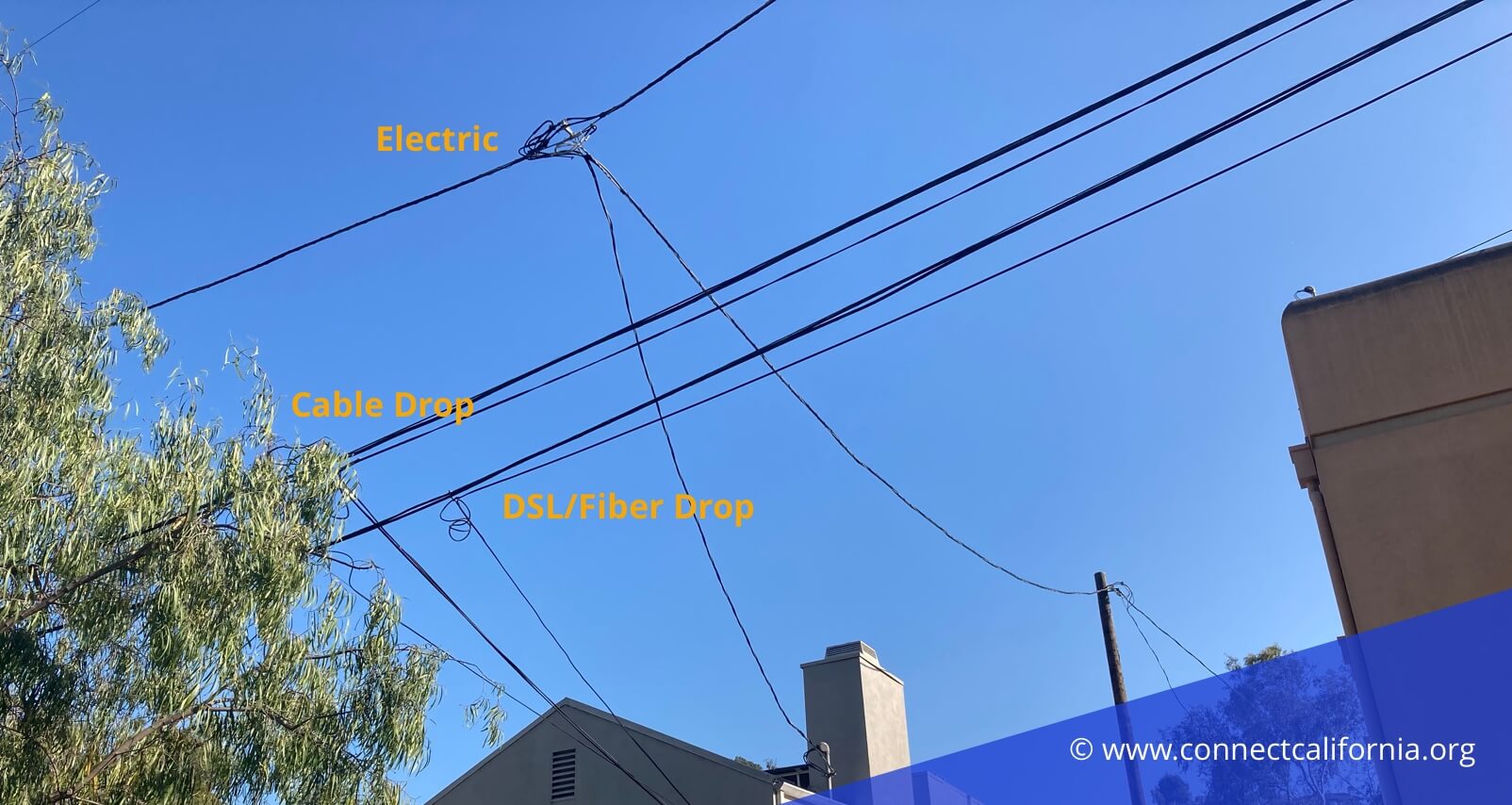
Damage to cable drops is an uncommon but plausible cause of flashing red lights on an AT&T Fiber Wi-Fi router or modem.
8. Contact AT&T Fiber for infield technician support
If you’ve gone through all the steps above and you’re still experiencing issues with your AT&T Fiber Wi-Fi, it’s time to call in the experts. Here are a few tips to make the conversation as quick and productive as possible:
- Have your account number and address ready. You can find your account number on your AT&T bill or in your online account.
- Make sure you have access to the back of your router and the ONT (if necessary) so you can provide information like the MAC address or serial number if needed.
- Explain that you’ve already tried restarting your router and other troubleshooting steps.
- Let the support representative know if any lights on your router or ONT are flashing or if they’re solid.
AT&T Fiber has a dedicated support team available 24/7 to help troubleshoot your internet issues. If they’re unable to resolve the issue remotely, they’ll send a technician to your home to diagnose and fix the issue.
Consider purchasing your own router
If you’re frustrated with recurring issues with AT&T Fiber’s default equipment, purchasing your own router is a simple solution. In addition to giving you more control over your network, you can save money by not paying the $10 monthly equipment fee for using their router.
Why rebooting your AT&T Fiber router can solve issues
As when troubleshooting blinking lights on other ISP routers like Spectrum routers and Xfinity routers, rebooting your AT&T Fiber router can solve a variety of issues, including problems with IP addresses, network routing, and other connectivity issues. The router acts as a mini computer with its own firmware and memory, which stores data needed to manage your network and generate Wi-Fi signals.
Rebooting the device clears out all the existing data stored on the router and resets the connection to AT&T’s network. This can solve many issues and is often the first step recommended by AT&T Fiber’s support team when you call in with Wi-Fi issues.
Frequently Asked Questions
What does a flashing light mean on AT&T Fiber Wi-Fi router?
On AT&T Fiber's most common BGW320, BGW210, Pace 5268, NVG599, and NVG589 routers, a flashing or blinking light means that the router cannot connect to the internet. This issue is most common after an outage, when the modem is connected to the internet but the router is struggling to connect to the modem.
How do I fix the flashing light on my AT&T Fiber router?
Whether the light on your AT&T Fiber router is flashing, the process to fix it can be summarized as:
- Reboot the router
- Check the ethernet cable between router and modem
- Call AT&T Fiber customer service to inspect equipment and cables